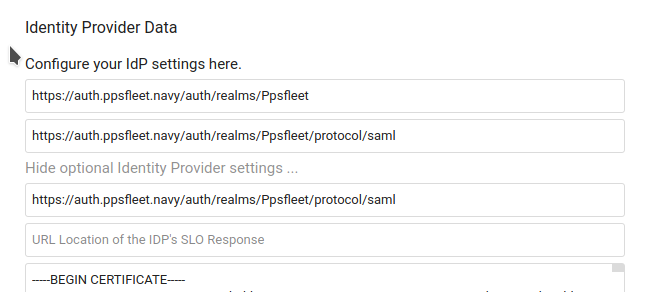Keycloak
Les urls
- Url géneral: https://auth.ppsfleet.navy
- Pour gérer ses infos: https://auth.ppsfleet.navy/realms/Ppsfleet/account/
- Pour l'interface admin de ppsfleet: https://auth.ppsfleet.navy/admin/Ppsfleet/console/
Installation
podman pod create --name keycloak --restart=unless-stopped -p 127.0.0.1:9090:8080
podman create --name keycloak-postgres-16-3-alpine --pod keycloak \
--restart=unless-stopped \
-v /srv/keycloak/keycloak-postgres:/var/lib/postgresql/data \
-e POSTGRES_USER=keycloakdb \
-e POSTGRES_PASSWORD=keycloakdb \
-e POSTGRES_DB=keycloakdb \
postgres:16.3-alpine
podman create --name keycloak-26.0.7 --pod keycloak \
-v /srv/keycloak/themes:/opt/keycloak/themes \
-e KEYCLOAK_ADMIN=master \
-e KEYCLOAK_ADMIN_PASSWORD=**** \
-e KC_DB_URL_DATABASE=keycloakdb \
-e KC_DB_USERNAME=keycloakdb \
-e KC_DB_PASSWORD=keycloakdb \
-e KC_DB_URL_HOST=127.0.0.1 \
-e KC_DB=postgres \
-e PROXY_ADDRESS_FORWARDING=true \
quay.io/keycloak/keycloak:26.0.7 \
-Djboss.bind.address.private=127.0.0.1 \
-Djboss.bind.address=0.0.0.0 \
start --hostname auth.ppsfleet.navy --proxy-headers xforwarded --http-enabled true
Gérer le service
sudo -u keycloak podman pod start/stop keycloak
Les services:
I - Bookstack
- https://github.com/elexis/elexis-environment/blob/master/docker/ee-util/assets/stage_ee_start_setup/keycloak/bookstack-saml.json
- https://github.com/BookStackApp/BookStack/issues/1157#issuecomment-585804153
AUTH_METHOD=saml2
# Set the display name to be shown on the login button.
# (Login with <name>)
SAML2_NAME=ppsfleet
# Name of the attribute which provides the user's email address
SAML2_EMAIL_ATTRIBUTE=email
SAML2_EXTERNAL_ID_ATTRIBUTE=username
SAML2_DISPLAY_NAME_ATTRIBUTES=firstName|lastName
# Enable SAML group sync.
SAML2_USER_TO_GROUPS=true
# Set the attribute from which BookStack will read groups names from.
SAML2_GROUP_ATTRIBUTE=Role
# Removed user from roles that don't match SAML groups upon login.
SAML2_REMOVE_FROM_GROUPS=true
# Name of the attribute(s) to use for the user's display name
# Can have mulitple attributes listed, separated with a '|' in which
# case those values will be joined with a space.
# Example: SAML2_DISPLAY_NAME_ATTRIBUTES=firstName|lastName
# Defaults to the ID value if not found.
#SAML2_DISPLAY_NAME_ATTRIBUTES=username
# Identity Provider entityID URL
SAML2_IDP_ENTITYID=https://auth.ppsfleet.navy/auth/realms/Ppsfleet/protocol/saml/descriptor
II - Nextcloud
https://auth.ppsfleet.navy/auth/realms/Ppsfleet
Si il y a une erreur du type: "account not provisioned" c'est durement un problème de certificat.
Le certificat se trouve dans keycloak: Realm settings > keys > algorithm RS256 > Cetificate
Il faut le mettre dans les paramètre de nextcloud: SSO and SAML authentication > show optional Identity Provider settings > dernier champ
Config:
Identifier: https://auth.ppsfleet.navy/auth/realms/Ppsfleet
Url target: https://auth.ppsfleet.navy/auth/realms/Ppsfleet/protocol/saml